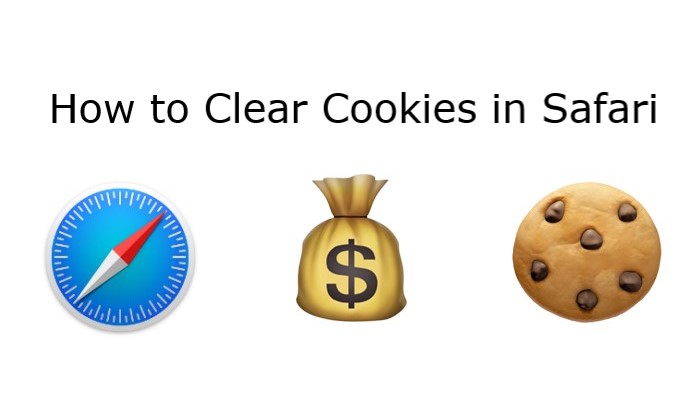As mentioned in previous articles, websites store cookies and other data on your device to know who you are and what your preferences are. While some cookies stick to your browser, track everything you do and record your actions, some cookies are helpful. If you remove all cookies on your device, websites won’t identify you and provide better services for you when you revisit them. So, think twice before deleting all cookies.
To continue with the previous articles on how to clear cookies in Firefox and Google Chrome, this article will teach you how to clear cookies in Safari on a Mac, iPhone or iPad.
How to clear cookies in Safari on Mac
- Open Safari on your Mac
- Click “Safari” menu in the top left corner of the browser
- Select “Preferences” in the Safari drop-down menu
- Go to the “Privacy” tab at the top of the Preferences window
- Click on the section “Manage Website Data”
- Under this section, you can select one or more websites, then click “Remove” or “Remove All”
How to clear cookies in Safari on iPhone or iPad
- Open Settings app on your iPhone or iPad
- Scroll down to click “Safari”
- Tap “Clear History and Website Data”
- Confirm your selection when prompted
Note: The instruction might be slightly different due to the version of your operating system.
You will delete all cookies and history in the Safari browser of your iPhone or iPad. When there’s no history or website data to clear, the setting turns gray. If you want to keep your history, you can take the following steps to only clear your cookies.
- Open Settings app on your iPhone or iPad
- Scroll down to click “Safari”
- Tap “Advanced”
- Under this section, select “Website Data”
- Click “Remove All Website Data”
Try our easy-to-use RitaVPN now!