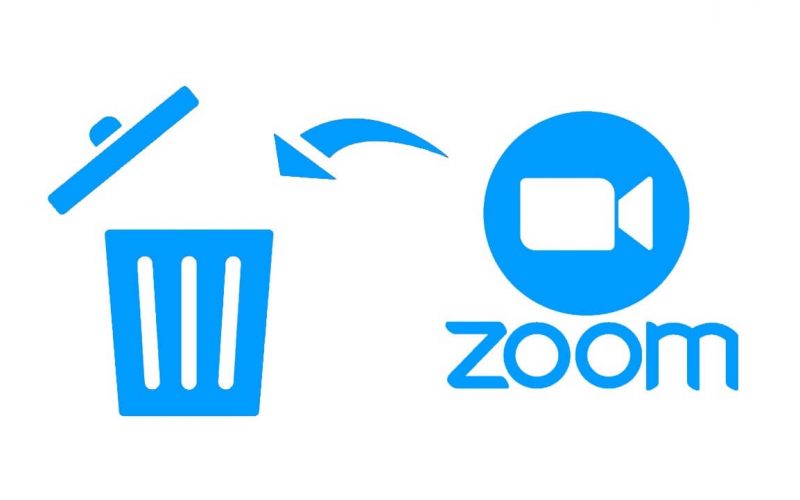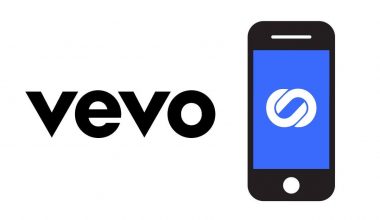Zoom is one of the most popular communication software that has been around since 2011. It is easy to use and offers high-quality video and voice chat. You can also enjoy many other features for collaboration, such as screen sharing, call recording, etc. As an attendee, you don’t need to sign up for Zoom to join a Zoom meeting. While you must create a Zoom account to host a video meeting.
Like many video conferencing apps, Zoom offers free and paid versions. Free users can start a meeting with up to 100 participants. But the group meeting duration time is only 40 mins. By purchasing the paid subscription, a video conference will be able to include up to 1,000 people. Apart from these plans, many add-ons are available to expand your access to Zoom features.
Zoom paid subscriptions auto-renews every month or year. You can cancel your subscription before the next charging period. Otherwise, you will be automatically charged at the beginning of every plan term.
Want to leave Zoom?
Although it had gained popularity during the COVID-19 epidemic, it had fallen into many security issues. Thus, many people may choose to leave Zoom. But the truth is that you still have the need for remote conferencing and collaboration. Check out the best Zoom alternatives to have video and audio chat with ease. If you are blocked from accessing any of the Zoom alternatives like Skype, you will need a virtual private network to bypass geographical restrictions. The VPN service changes your IP address to let you pretend to be from a different country where Skype is available.
Besides, leaving Zoom doesn’t mean just remove Zooms clients from all of your devices. For the sake of your privacy and security, you should permanently delete your Zoom account. Since Zoom subscriptions auto-renew, you are required to cancel all of your paid subscriptions before terminating your Zoom account.
This is a step-by-step tutorial that helps you terminate your Zoom account.
How to cancel a Zoom subscription?
Zoom doesn’t allow you to delete your Zoom account before canceling any existing paid subscription. Do the following steps to cancel your Zoom subscriptions:
- Head to the official websites of Zoom and sign in to your account.
- Find “ADMIN” on the left-hand side panel.
- Under the “ADMIN” section, tap “Account Management” and then “Billing”.
- Next, tap the “Current Plans” tab.
- Tap “Cancel Subscription” next to the paid plan or add-on subscription that you want to cancel.
- When a pop-up window asks if you are sure to cancel the subscription, choose “Cancel Subscription” to confirm your request.
- On the next page, it will ask you why you cancel the subscription. Pick the reason and tap “Submit”. Otherwise, you can tap “No, thanks” to skip this.
- Finally, you’ve successfully canceled the Zoom subscription and the status of your plan will show “Canceled”.
How to delete a Zoom account?
Now that you’ve canceled your Zoom subscription, you can move on to the deletion of your Zoom account. You need to delete a Zoom account via the web browser because Zoom doesn’t offer account deletion in its apps. Follow our instructions below to terminate your Zoom account easily:
- Go to Zoom’s official website.
- At the top right corner of the homepage, tap “My Account”.
- Head to the “ADMIN” section. You will find it from the side panel.
- Choose “Account Management”.
- Tap “Account Profile”.
- Then, you will see “Terminate my account” under the basic information section.
- When the confirmation window appears, tap “Yes” to finish the process.
- It will redirect you to the homepage and you will see a message which reads “Terminate your account success”. That’s is to say, you have successfully deleted your Zoom account.
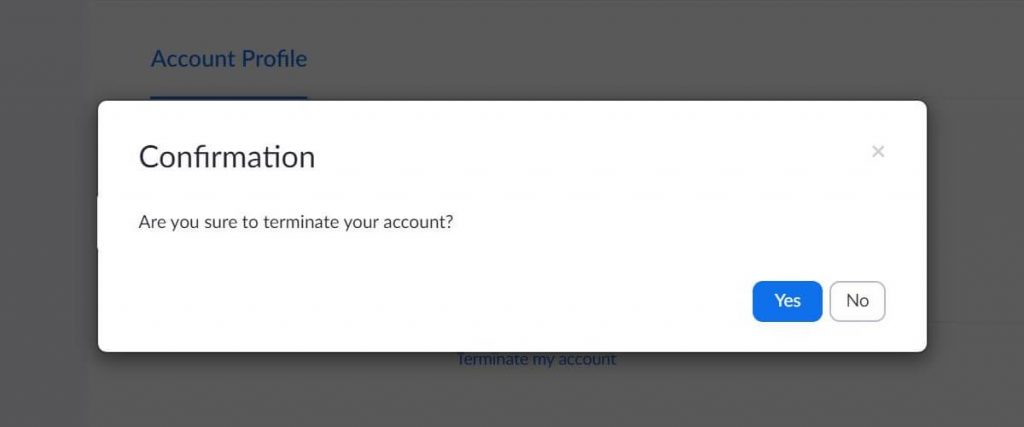
If you just want to temporarily leave Zoom, you can choose to sign out of your Zoom account on all of your devices.
- Open the official website of Zoom.
- Click on “My Account” on the upper right corner of the homepage.
- Head to the “Personal” section on the left-hand side panel.
- Click on “Profile”.
- Scroll down to the bottom and you will see “Sign Me Out From All Devices”.
- Click on it to sign you out of all Zoom clients.
- Tap “OK” when you are asked to confirm your request.
Best Zoom Alternatives for Video Meetings in 2020
How to Stay Safe While Chatting on Omegle?
How to Permanently Delete Your Skype Account?
Zoom Exposed Security Vulnerabilities as Coronavirus Makes It Popular
5 Omegle Alternatives for You to Chat with Strangers Online
How to Delete Your Instagram Account?
Top 5 tips and tricks of Instagram that nobody knows 2020
Conclusion
Now that you’ve terminated your Zoom account, you can remove all Zoom apps from your devices. It should be noted that the process of Zoom account deletion is irrevocable. You have no chance to restore your Zoom account after you have finished the process.